Installing a game is commonplace for PC / laptop users. Especially when you are stressed or maybe tired because of too many assignments or work, sometimes games can be an alternative solution to relieve your boredom.
Indirectly, playing games can also increase your concentration and improve your brain’s performance so that you are fresh again, as long as you play it within reasonable limits.
Apart from that, downloading a game on a PC / laptop is not the same as downloading a game on a smartphone. Smartphones are usually downloaded through the Google Play Store or App Store, while laptop games can be played in various ways.
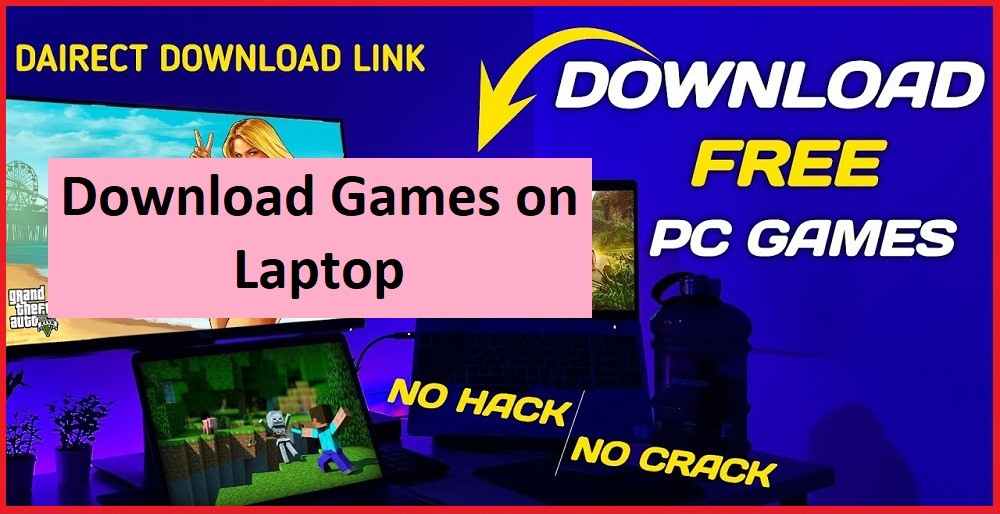
This problem makes some people feel confused when they want to download laptop games. But you don’t need to worry anymore, because through this article you will find out how to download games on your laptop.
How to download games on a Windows laptop
There are several ways you can try to download a game on a Windows laptop, either through the game platform or the official site. Starting from the Microsoft Store, Steam, Garena, Discord, Gametop, and CNET to the game’s official site itself. For more details, you can see and follow some of the following methods.
Note: Before downloading the game, make sure your internet connection is stable and does not experience interference. This is done to avoid a number of unwanted obstacles during the download process.
1. Download games from the Microsoft Store
The first way, you can download laptop games is through the Microsoft Store. Microsoft Store is a default Windows application that provides various types of games with different genres, from free to paid versions such as Roblox, Minecraft, Asphalt 8, Among Us, and many more.
Unfortunately for Windows 7 users and below, you first need to download this application via the official Microsoft website. On the other hand, if you are a Windows 10 /8/8.1 user, the Microsoft Store already exists as a bloatware application (default).
But before you download games on the Microsoft Store, make sure you are connected to a Microsoft account. If you don’t have one yet, please follow the steps below to create a Microsoft account.
- First, access the following Microsoft page: Sign-up Account.
- Then enter the email that you have, such as Gmail or others » Click Next.
- Then enter the account password » and click Next.
- If so, enter your first and last name » and click Next.
- Set the information about your Country/region and Date of Birth » click Next.
- Next, open your email message from Microsoft » copy the verification code listed » then paste it on the “ Verify email ” page » Click Next.
- Select Country Code and enter Phone Number » Click Send Code.
- Wait a few moments until an SMS message arrives from Microsoft, then enter the security code in the “Access Code” column » and click Next.
- Finished.
If a Microsoft Account has been created, you can log in to the account in the Microsoft Store. After that, you can continue to the next step.
- Open the Microsoft Store application on your laptop.
- Then click the Sign-in icon » Enter Email & Password.
- If you are already logged in, click the Gaming tab » select the game you want to download.
- Then click Get » and wait for the download process for a few moments.
- Finished.
2. Download the game in the Steam application
Steam is one of the most popular game provider platforms among game lovers. Just like the Microsoft Store, Steam also provides various types of games for free or paid.
But Steam has other advantages that you can’t get at the Microsoft Store, such as the availability of communication features between Steam users, either via text or voice. The following are the steps for downloading games on the Steam application.
- First, download and install the following app: Download Steam.
- If so, open the Steam application » login with the account you have. If you don’t have one, please register first by following the instructions provided.
- Then on the Steam main page, click the Store » search menu and select the game you want.
- Next, click Play Game » check the Create Desktop Shortcut option » and select Next.
- Wait for the download process for a few moments.
- When finished, the game you downloaded will appear automatically on the laptop desktop page.
- Finished.
Especially for paid games, sometimes Steam also provides price discounts for certain games. Not even half-hearted, the discount you get can reach 80 – 90% of the normal price. My advice, make sure you check Steam regularly or you can also email notifications.
3. Download games via the Garena application
For those of you who are fans of the Free Fire game, of course, you are already familiar with the Garena platform. Garena is an online and social game provider platform founded by Forrest Li in 2009.
Garena itself is almost the same as Steam, only the games provided are very limited. Through Garena, you don’t just play games, but you can also communicate via text or voice with friends who have related accounts.
Here’s how to download Garena games on a laptop.
- First, download and install the application first at the following link: Download Garena.
- Next, open the Garena application » Enter your Username and Password if you already have an account. If you don’t have one, please register first by clicking “Create Account”.
- On the Garena main page, click one of the games available in the list » click Install.
- Select the installation storage location » and click OK to start the download process.
- Finished.
4. Download the game via Discord
Generally, the Discord application is only used as a mainstay communication medium for gamers. On the other hand, Discord also provides several Windows games that you can download for free or for a fee. Follow these steps to download games via Discord.
- First, download and install the application at the following link: Download Discord.
- Open the Discord application » and log in with the account you have. You can create an account first if you don’t have one.
- Then click Store » search and select the game you want.
- If so, click Add to Library» select Library » and click Install.
- Wait a few moments for the download and installation process.
- Click Play to run the game.
- Finished.
5. Download games via GOG
Like game platforms in general, you can download games from a variety of different genres on GOG for free or for a fee. Before you start, you have to download GOG Galaxy first. Here’s how to download laptop games via GOG.
- First, download and install the following GOG app: GOG Galaxy.
- Then open the GOG Galaxy application, then log in with the account you have. Please register first if you don’t have a GOG account.
- If so, click Store » search and click on the game you want to download. You can select Free in the “Price” column to search for the free version of the game.
- After that, click Download and Install Now to start the process.
- Finished.
6. Download the game through the Gametop site
Gametop is a website that provides a place to download games for free without any fees, without trials, and without advertisements. This site also regularly provides the latest games.
This is what makes Gametop one of many people’s favorite PC / laptop game download sites. Here are the steps you can follow.
- First, access the following Gametop site: gametop.com.
- Right on the Gametop main page, search and click on a game from several available categories » Click Download Game Free.
- Wait a few moments, the installer file will appear » Click Save to start the download process.
- Finished.
7. Download games via the CNET site
Apart from Gametop, there is also a CNET site that provides various types of applications and games for Windows and Android. Of all the games available on the CNET site, you can download them for free or for a fee. Here’s how to download it:
- First, access the following CNET website page: download.cnet.com/games/windows/.
- Next, find and select the game you want to download » then click Download Now.
- After that a new window will appear in the form of an installer file » click Save file to start the download process.
- Finished.
8. Download the game via the official site
The final option for downloading games on a laptop is via the official game site itself. Sometimes certain games, such as online games, can only be downloaded via the official website.
For example, Point Blank, 3 Kingdoms, and other similar games. To find it is quite easy, follow the steps below.
- First, go to the Browser app » to access the Google page.
- Then type the game you are looking for in the Google search field » and press Enter.
- If so, the official site for the game you are looking for will automatically appear in the first place in the search results.
- Next, access the site, find, and click the Download menu.
- Finished.
FAQ
What is Bluestacks?
An emulator software that is able to bring Android to your Windows PC/Laptop system.
What are the recommendations for laptop games that are suitable for children?
For example, Maze Book, Coloring Book, World of Zoo, Cake Mania, and many more. You can find it via Google search.
Why can’t the laptop install the application?
There are several reasons why this problem can occur. For example, the application is not compatible with the Windows version, still uses an older version of the NET Framework, requires additional drivers, or maybe your laptop specifications are inadequate.
How to fix the application that often exits itself?
The first step, make sure the application is compatible with your version of Windows. If so, try running Windows applications and system updates.
Then reinstall the application if there is still no change. You can also upgrade the device hardware, such as changing the HDD to an SSD and increasing the RAM to 8 GB.
Closing
There are lots of options that you can choose from in downloading games on your laptop, but it all depends on your individual needs. Considering that each platform has quite a large number of different types of games available.
For example, if you want to play Dota 2, you can access Steam to download it. Or maybe if you’re looking for a simple educational game, just use the Microsoft Store service from Windows.
If you have other opinions regarding the reviews above, you can submit them via the comments column below. Thank you and good luck!