By now, you must have realized that WhatsApp is one of the most important applications that you have to install at least on the smartphone you have.
This is reasonable because almost every smartphone user chooses to use WhatsApp as their medium of communication.
Apart from having the largest number of users worldwide, WhatsApp is also known to be lighter and easier to use than other instant messaging applications.
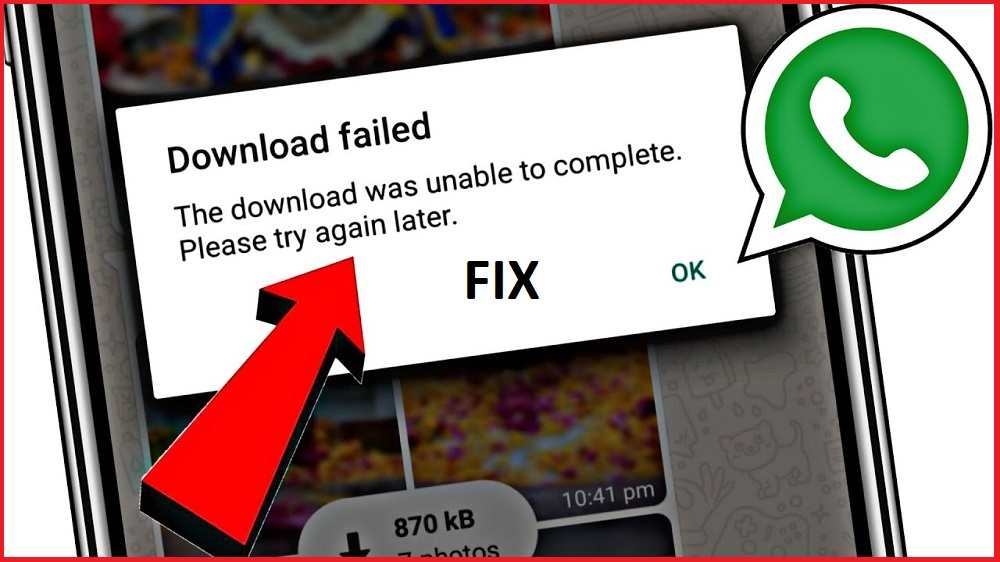
When viewed from the way it works, WhatsApp uses the internet network (3G, 4G, and WiFi) as data communication between one user and another.
A stable internet connection is needed so that there are no problems with messages, photos, or videos being loaded.
In this case, many users have complained about the download of photos and videos which often fails, both when downloading files or media in chat rooms and when loading other people’s statuses.
Some users are having problems loading other people’s photos or videos, a message is displayed saying “Download failed.
The download could not be completed. Please try again later. ” This means that the loaded file cannot be downloaded and you will have to try again in a few moments.
Apart from the unstable internet connection, there are several other factors that make the message appear. To find out, you can see the causes and solutions for overcoming media downloads failing on WhatsApp below.
Cause of download failure
Some of you who have problems downloading on WhatsApp must have thought that the internet connection is not a problem at all, but why does WhatsApp always fail to download files or media? To find out, you can refer to the following points.
- Slow Internet network – The first possible factor is that the internet connection on your smartphone may be problematic or slow, so files or media that are downloaded always fail.
- Incorrect date and time settings – Check again, maybe the date and time settings on your smartphone are incorrect. If the date and time are not correct, it will be difficult for the smartphone to connect to the WhatsApp server to download files or media. 1
- Internal storage is full – It is possible that the internal storage on your smartphone is full, causing WhatsApp not to run stably. You may have to clear data, such as photos, videos, and applications so that WhatsApp can run more stably.
- WhatsApp is malfunctioning – Another possibility is that the WhatsApp application on your smartphone is having an error or has a problem. You can try updating the application or reinstalling the application to solve the problem.
- Downloaded files are too old or expired – Files and media sent by other people on WhatsApp only last for one month. For more than one month the file has been deleted from the server and you can’t download it again.
- etc.
How to solve download failed
After knowing some of the causes above, now is the time to make improvements by trying some of the following tips:
1. Make sure the internet connection is stable and smooth
First, try to make sure that the internet connection on your device is really stable and smooth. You can confirm this by browsing or playing one of the videos on YouTube.
If the video you are playing isn’t buffering at all, it means your internet connection is stable. But if it’s the other way around, maybe you need to check the remaining internet data or if you’re using a WiFi connection, then you need to check the WiFi connection you’re using.
Checking is necessary to find out whether internet data on your device is still available or has run out. Apart from internet data, network quality is also important for you to pay attention to.
If the internet network on your device is still 3G or even 2G, not 4G, then it’s only natural that WhatsApp often fails when downloading files or media. Maybe you need to move to another location to get better network quality.
2. Set the date and time correctly
If you previously set the date and time at will or carelessly, this may cause the device to be unable to connect to the WhatsApp server to download media.
If you previously set the date and time manually, you can change it automatically. This is done so that the date and time can be real-time according to the location of residence.
To do this, you can follow the steps below.
- Open the Settings menu on your Android cellphone.
- Select General management » Date and time.
- Then set the automatic date and time by sliding the toggle.
- Finished.
4. Free up full storage space
Every time you receive files and media, WhatsApp will download them to internal storage. Over time, sending more and more files and media can cause the internal storage to fill up and make WhatsApp feel heavy when used.
This is what also has an impact on the status or sending of WhatsApp files that fail to download. To overcome this, you have to free up internal storage by cleaning unneeded data and applications.
In the WhatsApp application especially, you can check internal storage usage via the “Manage storage” feature in the Settings menu.
You can also open the “File Manager” on your cellphone to clean unnecessary documents, APKs, photos, and videos. You can follow the following methods to clean the data stored on your cellphone’s internal storage.
- Open the WhatsApp application on your Android cellphone.
- Tap the three-dot icon in the top right corner » and select Settings.
- Continue by selecting Storage and data » Manage Storage.
- Then select the contact or group you want.
- Then mark the files you want to delete.
- Tap the Delete icon to delete files.
- Finished.
file manager
Penyimpanan internal » Android » media » com.whatsapp » WhatsApp » Media- Open File Manager on your Android cellphone.
- Then tap Internal Storage.
- Open the Android folder » media » com.whatsapp » WhatsApp » Media.
- Open each WhatsApp folder and clean all files and media files.
- You can clean each file by marking or deleting them one by one.
- Finished.
5. Ask the sender to resend the file
Under its terms, files, and media sent by other people in WhatsApp chats or groups only last for one month. For more than one month, WhatsApp files and media will be permanently deleted from servers.
When you download a file or media and a short message appears that says: “Sorry, this media file cannot be found, please ask to send it again”, which means the file is too old or expired and is no longer available on the WhatsApp server.
Then how to download files that are no longer available on the WhatsApp server? Since the file doesn’t exist, you can’t download it. The solution, you can ask the sender to send the file back, and then download it.
6. Clear WhatsApp app cache
If all the tips we explained above don’t help at all, maybe the WhatsApp application on your device is experiencing an error. To overcome this, you can try clearing the cache on the WhatsApp application. To do this, you can follow the steps below.
- Open the Settings menu on your Android cellphone.
- Scroll down and select Apps » WhatsApp.
- Continue by selecting Storage.
- Tap Clear Memory to clear the cache on apps.
- Finished.
Closing
WhatsApp statuses that fail to download will usually display a short message that says: “Download failed. The download could not be completed. Please try again later.”
This means that you are advised to wait a few moments or check the internet connection you are using. If you don’t want to wait, you can close the WhatsApp application in the background, and then reopen it. After that, try to reload the status.
Meanwhile, if you get a short message that says: “Sorry, this media file cannot be found, please ask to send it again”, then this means the file is not available on the WhatsApp server and you can ask the sender to send the file again.
Why can’t WhatsApp receive and send images?
There are several factors that cause WhatsApp to not be able to send and receive images, either because the internal storage is full, the internet connection is slow, the WhatsApp application has an error, or it could be because the WhatsApp server is down.
Why is WhatsApp chat pending even though the network is good?
Phones that are slow and often lag caused by a buildup of temporary files, photos, videos, audio, and the like can also affect the performance of the WhatsApp application.
A good network alone does not guarantee that systems and applications can run stably, you need to pay attention to several other sectors so that everything can work optimally.
For this reason, try to free up the internal storage on your device and update the system and applications so that WhatsApp no longer experiences pending.